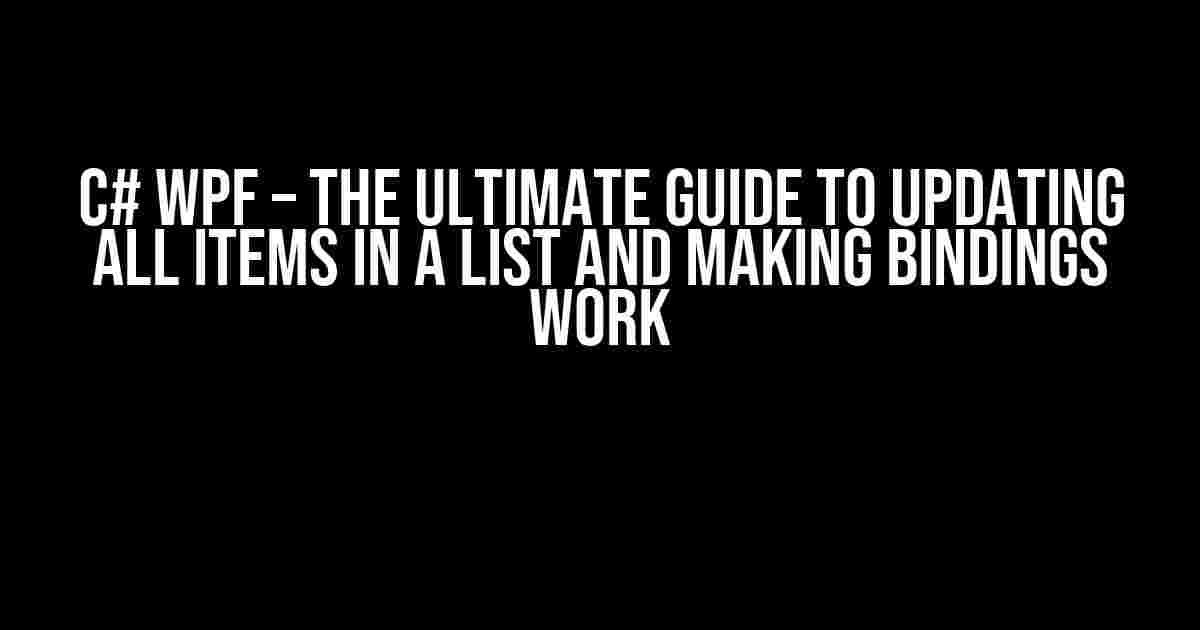Are you tired of scratching your head, wondering how to update all items in a list based on a single item’s change in your C# WPF application? Do you struggle to make your bindings work seamlessly? Look no further! In this comprehensive guide, we’ll dive into the world of C# WPF and explore the best practices to update all items in a list and make your bindings work like a charm.
Why Do We Need to Update All Items in a List?
In many scenarios, you might encounter a situation where a change in one item affects the entire list. For instance, consider a shopping cart application where the total cost is recalculated whenever an item’s quantity is updated. In such cases, it’s essential to update all items in the list to reflect the changes accurately. Failure to do so can lead to inconsistencies and errors in your application.
Understanding the Problem
Before we dive into the solution, let’s understand the problem better. In WPF, when you bind a list of items to a control, such as a `ListBox` or `DataGrid`, each item is bound to a separate instance of the view model. When you update an item, only that specific item’s view model is notified, and the other items in the list remain unchanged.
This is because WPF uses a concept called “Observable Collections” to track changes to the collection itself, but not to the individual items within the collection. To overcome this limitation, we need to implement a mechanism that notifies all items in the list when one item changes.
The Solution: Implementing INotifyPropertyChanged
The first step in updating all items in a list is to implement the `INotifyPropertyChanged` interface in your view model. This interface provides a way to notify the UI that a property has changed, allowing the bindings to update accordingly.
<code>
public class MyViewModel : INotifyPropertyChanged
{
public event PropertyChangedEventHandler PropertyChanged;
protected virtual void OnPropertyChanged([CallerMemberName] string propertyName = null)
{
PropertyChanged?.Invoke(this, new PropertyChangedEventArgs(propertyName));
}
}
</code>
Updating All Items in the List
Now that we have implemented `INotifyPropertyChanged`, let’s focus on updating all items in the list when one item changes. To achieve this, we’ll use a combination of `ObservableCollection` and a custom `UpdateAllItems` method.
<code>
public class MyViewModel : INotifyPropertyChanged
{
private ObservableCollection<MyItem> _myItems;
public ObservableCollection<MyItem> MyItems
{
get { return _myItems; }
set { _myItems = value; OnPropertyChanged(); }
}
public void UpdateAllItems()
{
foreach (var item in MyItems)
{
item.Update(); // Call the Update method on each item
}
}
}
public class MyItem : INotifyPropertyChanged
{
public void Update()
{
// Update the item's properties as needed
OnPropertyChanged("PropertyName");
}
}
</code>
In the above example, when an item changes, the `UpdateAllItems` method is called, which iterates through the collection and calls the `Update` method on each item. The `Update` method is responsible for updating the item’s properties, which in turn triggers the `PropertyChanged` event, notifying the UI of the changes.
Making Bindings Work
To make the bindings work seamlessly, you need to ensure that the view model is properly bound to the UI. In WPF, this is typically done using XAML.
<code>
<Window.DataContext>
<local:MyViewModel />
</Window.DataContext>
<ListBox ItemsSource="{Binding MyItems}">
<ListBox.ItemTemplate>
<DataTemplate>
<StackPanel>
<TextBlock Text="{Binding PropertyName}" />
</StackPanel>
</DataTemplate>
</ListBox.ItemTemplate>
</ListBox>
</code>
In this example, we’ve set the `DataContext` of the window to an instance of `MyViewModel`. We then bind the `ItemsSource` of the `ListBox` to the `MyItems` collection in the view model. Finally, we define an `ItemTemplate` that binds the `TextBlock` to the `PropertyName` of each item in the collection.
Best Practices and Tips
To ensure your bindings work correctly, keep in mind the following best practices and tips:
- Use ObservableCollection<T> instead of List<T>: This allows the UI to track changes to the collection and update the bindings accordingly.
- Implement INotifyPropertyChanged correctly: Make sure to call `OnPropertyChanged` whenever a property changes, and use the correct property name to notify the UI.
- Use data binding correctly: Ensure that the DataContext is set correctly, and the bindings are correctly defined in XAML.
- Avoid unnecessary updates: Only update the items in the list when necessary, as excessive updates can lead to performance issues.
- Test your bindings thoroughly: Verify that your bindings are working correctly by testing different scenarios and edge cases.
Conclusion
In conclusion, updating all items in a list based on one item’s change in C# WPF requires a combination of implementing `INotifyPropertyChanged`, using `ObservableCollection`, and making bindings work correctly. By following the best practices and tips outlined in this guide, you’ll be able to create robust and efficient WPF applications that respond to changes in real-time.
FAQs
Q: Why do I need to implement `INotifyPropertyChanged`?
A: Implementing `INotifyPropertyChanged` allows the UI to track changes to the view model’s properties, enabling real-time updates and data binding.
Q: How do I update all items in the list when one item changes?
A: Use the `UpdateAllItems` method, which iterates through the collection and calls the `Update` method on each item, triggering the `PropertyChanged` event.
Q: Why is my binding not working?
A: Check that the `DataContext` is set correctly, the bindings are correctly defined in XAML, and the view model is implementing `INotifyPropertyChanged` correctly.
| Tip | Description |
|---|---|
| Use a single instance of the view model | Ensure that the view model is instantiated only once, to avoid multiple instances updating the list simultaneously. |
| Avoid using List<T> instead of ObservableCollection<T> | ObservableCollection<T> provides real-time updates to the UI, whereas List<T> does not. |
| Test your bindings in different scenarios | Verify that your bindings work correctly in different scenarios, such as adding, removing, and updating items in the list. |
By following this comprehensive guide, you’ll be well-equipped to tackle the challenges of updating all items in a list based on one item’s change in your C# WPF application. Remember to implement `INotifyPropertyChanged`, use `ObservableCollection`, and make bindings work correctly to ensure a seamless user experience.
Frequently Asked Question
Ever wondered how to keep your C# WPF list in sync when one of its items changes? We’ve got you covered!
Q1: What’s the magic behind updating all items in a List when one of them changes?
A1: It’s all about implementing the INotifyPropertyChanged interface on your item class and raising the PropertyChanged event when a property changes. This notifies the UI to update all bindings, including the ones in the list!
Q2: But how do I update the entire list when a single item changes?
A2: You can use the ObservableCollection class, which raises a CollectionChanged event when an item is modified. This will notify the UI to update the entire list, including all bindings!
Q3: What if my list is bound to a DataGrid or ListBox? Do I need to do anything special?
A3: Ah, yes! For DataGrid or ListBox bindings, you’ll need to set the UpdateSourceTrigger property to PropertyChanged. This ensures that the UI updates as soon as an item changes, without waiting for the entire list to change.
Q4: Can I use a different approach, like creating a custom collection class?
A4: Yes, you can create a custom collection class that implements INotifyCollectionChanged and INotifyPropertyChanged. This approach gives you more control over the updating process, but it requires more coding effort.
Q5: Any final tips for making sure my bindings work smoothly?
A5: Yes! Make sure to set the DataContext correctly, use the right binding modes (TwoWay or OneWay), and verify that your item class properties are public and have getters/setters. With these tips, your bindings should be working like a charm!