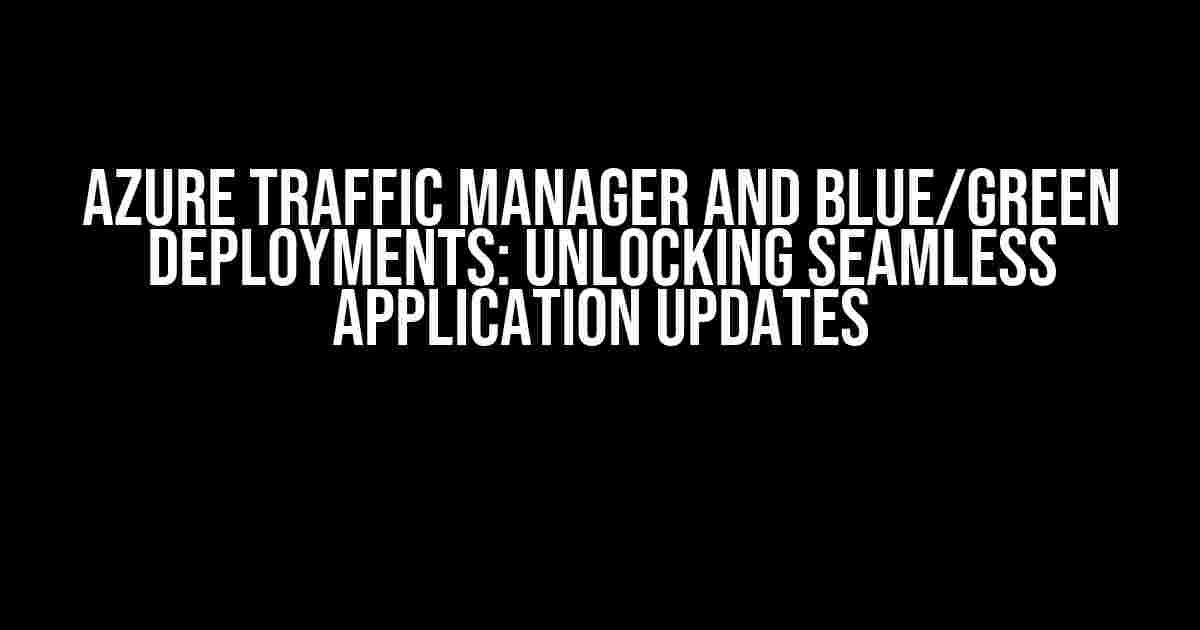Imagine a world where deploying new updates to your application doesn’t have to be a nail-biting experience. No more worrying about downtime, lost traffic, or frustrated users. Azure Traffic Manager and blue/green deployments are here to revolutionize the way you roll out new features and fixes, ensuring a seamless and risk-free experience for your users.
What is Azure Traffic Manager?
Azure Traffic Manager is a cloud-based traffic management service that helps you distribute traffic across multiple regions, endpoints, or even cloud providers. It’s like a traffic cop that directs users to the best available endpoint, ensuring high availability, performance, and scalability for your application.
Key Features of Azure Traffic Manager
- Global traffic routing: directs users to the nearest endpoint for reduced latency
- End-user performance monitoring: provides insights into real-user performance and availability
- Route optimization: dynamically adjusts traffic routing based on performance metrics
- Geographic routing: directs users to specific endpoints based on their location
- Failover and fallback: automatically redirects traffic to a backup endpoint in case of an outage
What are Blue/Green Deployments?
Blue/green deployments, also known as zero-downtime deployments, are a deployment strategy that involves running two identical environments: a production environment (blue) and a staging environment (green). This approach allows you to deploy new code to the green environment, test it, and then switch traffic to the new environment without affecting users.
Benefits of Blue/Green Deployments
- Zero downtime: eliminates the risk of downtime and lost traffic during deployments
- Rapid rollback: quickly revert to the previous version if issues arise
- Improved security: reduces the attack surface by minimizing the time spent in a transitional state
- Simplified testing: allows for easier testing and validation of new code
Integrating Azure Traffic Manager with Blue/Green Deployments
Combining Azure Traffic Manager with blue/green deployments takes your deployment strategy to the next level. Here’s how:
Step 1: Set up Azure Traffic Manager
// Create an Azure Traffic Manager profile
az network traffic-manager profile create --name myprofile --resource-group myresourcegroup --routing-method Performance
// Add endpoints to the profile
az network traffic-manager endpoint create --name myendpoint --profile-name myprofile --resource-group myresourcegroup --target-resource-id
Step 2: Configure Blue/Green Environments
Create two identical environments, blue and green, with identical configurations and deployments. Use Azure’s built-in deployment slots or create separate resource groups to manage each environment.
Step 3: Integrate with Azure Traffic Manager
Configure Azure Traffic Manager to route traffic to the blue environment by default. Use the `az network traffic-manager endpoint update` command to update the endpoint configuration.
// Update the endpoint configuration to point to the blue environment
az network traffic-manager endpoint update --name myendpoint --profile-name myprofile --resource-group myresourcegroup --target-resource-id
Step 4: Deploy to the Green Environment
Deploy your new code to the green environment. Use Azure Pipelines or your preferred CI/CD tool to automate the deployment process.
Step 5: Test and Validate
Test and validate the new code in the green environment. Use Azure’s monitoring and logging tools to ensure the deployment is successful and meets your performance requirements.
Step 6: Switch Traffic to the Green Environment
Once you’re confident in the new deployment, update the Azure Traffic Manager configuration to route traffic to the green environment.
// Update the endpoint configuration to point to the green environment
az network traffic-manager endpoint update --name myendpoint --profile-name myprofile --resource-group myresourcegroup --target-resource-id
Benefits of Integrating Azure Traffic Manager with Blue/Green Deployments
| Benefit | Description |
|---|---|
| Zero Downtime | Eliminates the risk of downtime and lost traffic during deployments |
| Rapid Rollback | Quickly reverts to the previous version if issues arise |
| Improved Security | Reduces the attack surface by minimizing the time spent in a transitional state |
| Simplified Testing | Allows for easier testing and validation of new code |
| Global Reach | Provides global traffic routing and failover capabilities |
Conclusion
Azure Traffic Manager and blue/green deployments are a match made in heaven. By integrating these two powerful tools, you can ensure seamless application updates, zero downtime, and improved security. Follow the steps outlined in this article to unlock the full potential of Azure Traffic Manager and blue/green deployments for your organization.
Remember, the key to successful blue/green deployments is to automate and monitor the process. Use Azure Pipelines and Azure’s built-in monitoring tools to streamline your deployment process and ensure a smooth transition between environments.
With Azure Traffic Manager and blue/green deployments, you can say goodbye to deployment anxiety and hello to a world of seamless application updates.
Frequently Asked Question
Get ready to dive into the world of Azure Traffic Manager and blue/green deployments!
What is Azure Traffic Manager, and how does it relate to blue/green deployments?
Azure Traffic Manager is a cloud-based load balancer that helps route incoming traffic to your application across multiple regions. When it comes to blue/green deployments, Azure Traffic Manager plays a crucial role in directing traffic to either the “blue” (production) or “green” (staged) environment, allowing for seamless transitions and minimal downtime. It’s the perfect combo for reliable and efficient application deployments!
How does Azure Traffic Manager support blue/green deployments?
Azure Traffic Manager supports blue/green deployments by providing features like endpoint monitoring, traffic routing, and DNS management. You can configure Traffic Manager to automatically direct traffic to the “green” environment once it’s deployed, and then switch back to the “blue” environment if issues arise. This ensures minimal disruption to your users and allows for quick rollbacks if needed.
What are the benefits of using Azure Traffic Manager with blue/green deployments?
The benefits are numerous! With Azure Traffic Manager and blue/green deployments, you can ensure zero-downtime deployments, reduce risk, and improve application reliability. You’ll also get automatic traffic routing, endpoint monitoring, and DNS management, making it easier to manage your application’s traffic flow. Plus, you can easily roll back to a previous version if issues arise, giving you peace of mind and reducing the risk of errors.
Can I use Azure Traffic Manager with other deployment strategies?
Absolutely! Azure Traffic Manager is not limited to blue/green deployments. You can use it with other deployment strategies like canary releases, rolling updates, or even A/B testing. Traffic Manager’s flexibility allows you to adapt to different deployment approaches, making it a valuable tool in your DevOps arsenal.
How can I get started with Azure Traffic Manager and blue/green deployments?
Getting started is easy! First, sign up for an Azure account and create a Traffic Manager profile. Then, configure your endpoints and routing rules to direct traffic to your blue or green environment. You can use Azure CLI, Azure PowerShell, or the Azure portal to manage your Traffic Manager settings. Finally, integrate Traffic Manager with your CI/CD pipelines to automate your deployments and get the most out of your blue/green deployments.